As a resident of Elli, you can forget about buying a washing machine, as all our properties have laundry rooms that can be used free of charge every day from 8 am to 10 pm.
There are 2 types of systems to book a laundry slot, electrical (ELS-vision) or manual booking (paper list in the laundry area).
ELECTRICAL BOOKINGS (ELS) IN:
- Apajakuja 1
- Itäranta 18
- Kalastajankatu 32
- Kalevankatu 26b
- Kimpikuja 3
- Kiulu-/Leilitie
- Koulukatu 30b
- Länsikatu 18
- Niskakatu 15 and 16D
- Nuottaniementie 16-18
- Opiskelijankatu 7
- Peltolankatu 5
- Penttilänkulma 2
- Suvikuja 8
MANUAL BOOKINGS IN:
- Eteläkatu 14
- Huvilakatu 26
- Kaislakatu 10
- Kalevankatu 29
- Karjamäentie 10
- Karjamäentie 12
- Karjamäentie 4
- Latolankatu 9
- Leinikkitie 4
- Louhelankatu 10
- Merimiehenkatu 30
- Mäntyläntie 3
- Niskakatu 25
- Noljakankaari 12-16
- Noljakankaari 38
- Noljakankaari 6
- Noljakantie 86
- Noljakantie 91
- Peltolankatu 11
- Pursitie 7
- Ruoritie 2
Electrical booking (ELS) information
You can reserve communal spaces like the laundry room and drying room with your mobile device anytime, anywhere. You can see the remaining time for your reservation and set alerts, for example, a “machine ready” alert*. With the app, you can conveniently check the reservation status of the facilities and also cancel your own reservations. Additionally, you can find general announcements from Elli in the application.
To start using the Vision MOBILE app
- Download the free app from the Android or Apple app store.
- On your computer, go to the Vision WEB page (you can get the address and login details from Elli customer service) and log in with the provided username and password.
- Click on “Use a mobile device for booking” at the bottom of the page.
- Launch the Vision MOBILE app on your mobile device, choose “Scan QR code.
- Once the QR code is scanned, the app will automatically open to “My Page.” This page is set as the default home screen in the app.
- Start using the Vision MOBILE app.